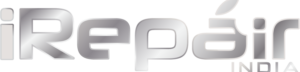The iOS 11 Control center is one of the biggest upgrades Apple pushed with the new OS. While the first look and fell may leave you confused, the more you use it, u realise how powerful it is. It is simple and powerful. The big difference is you can now customise this screen.

Control Center’s interface is now a series of rounded-rectangle controls. The smaller ones let you control basic functions, like flashlight mode. Two tall controls are sliders to let you adjust brightness and volume by placing your finger on them and sliding up or down. Two large blocks at the top of Control Center let you control audio and wireless settings.
Airplane mode is a lot more intelligent now. If you’re using Wi-Fi or Bluetooth then it doesn’t disable those when you activate the toggle. That’s particularly useful if you’re using Bluetooth headphones on a plane or onboard Wi-Fi. You can also toggle the cellular radio independently if you really want to.
How to customize Control Center in iOS 11
- Tap on Settings
- Tap on Control Center and then Customize Controls
- Tap the
 next to any item you’d like to add under MORE CONTROLS
next to any item you’d like to add under MORE CONTROLS - Under INCLUDE at the top, tap, hold, and slide the
 symbol to reorganize controls
symbol to reorganize controls
Here is a more detailed walkthrough with images:

Once you’ve customized Control Center to you liking, check it out by swiping up from the bottom of your screen.

Play around with the new Control Center to get a feel for how the new UI works. A long press (3D Touch) on the various controls gives quick options for many, while others will launch the app.